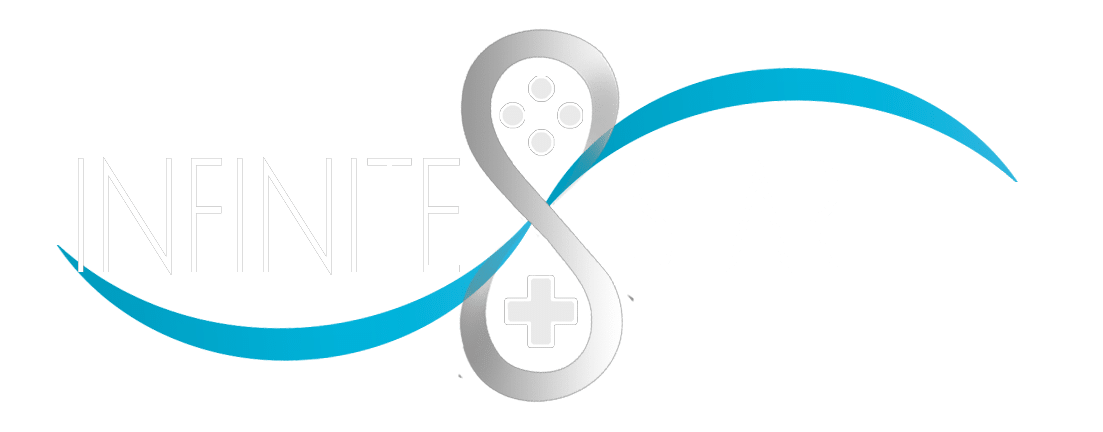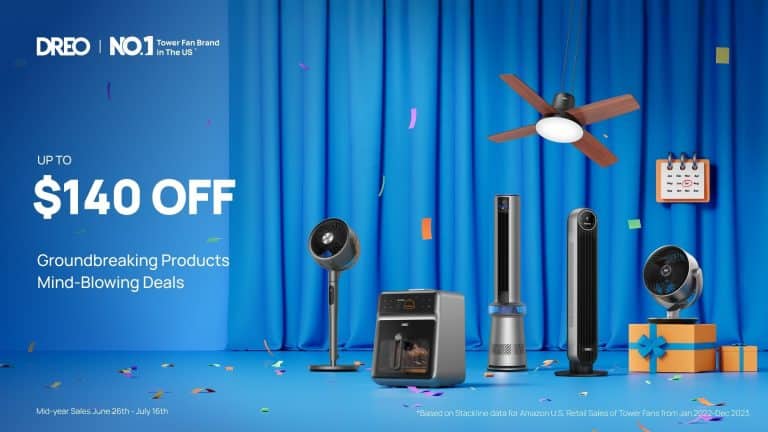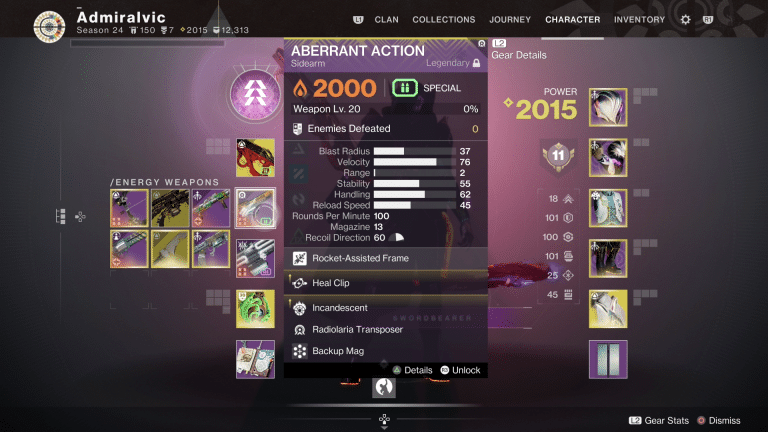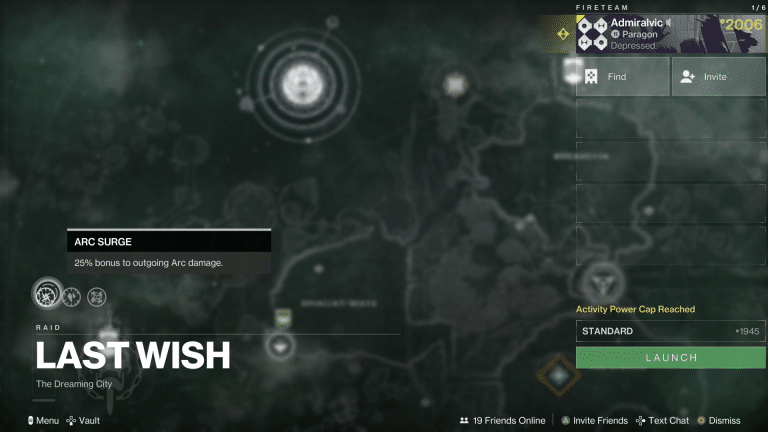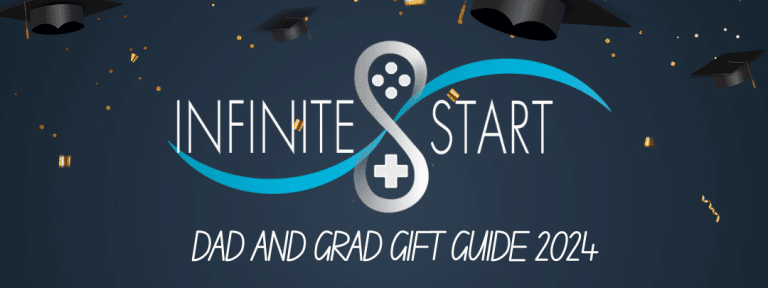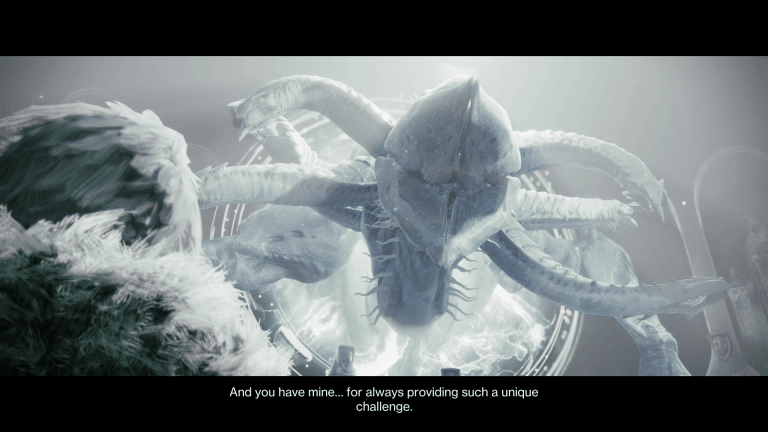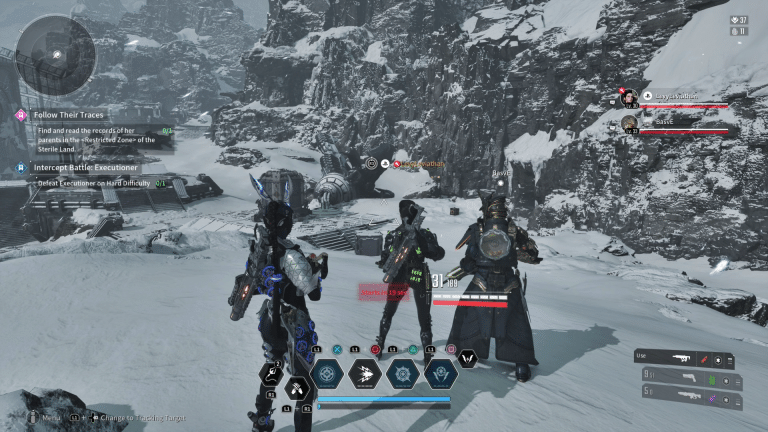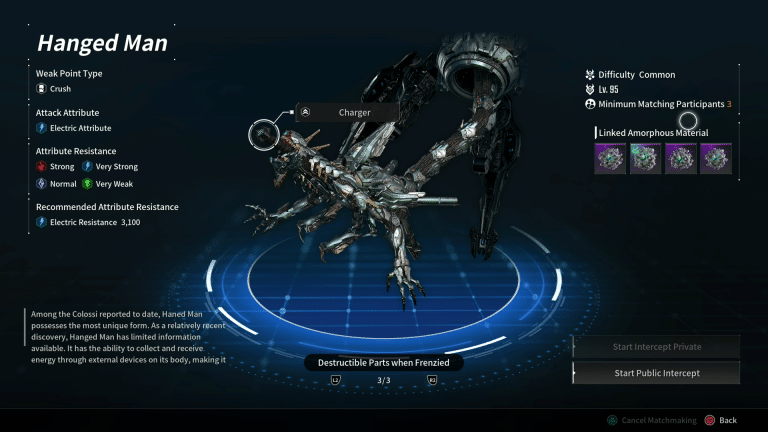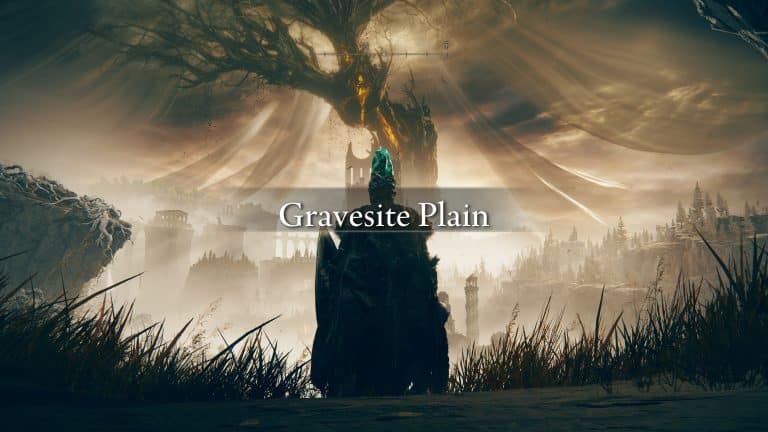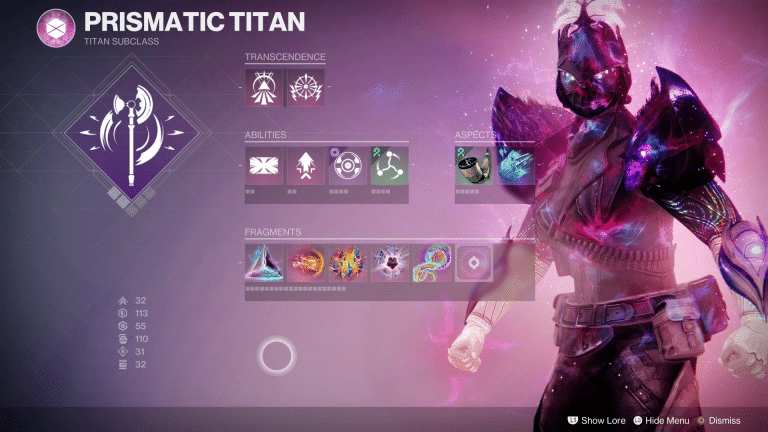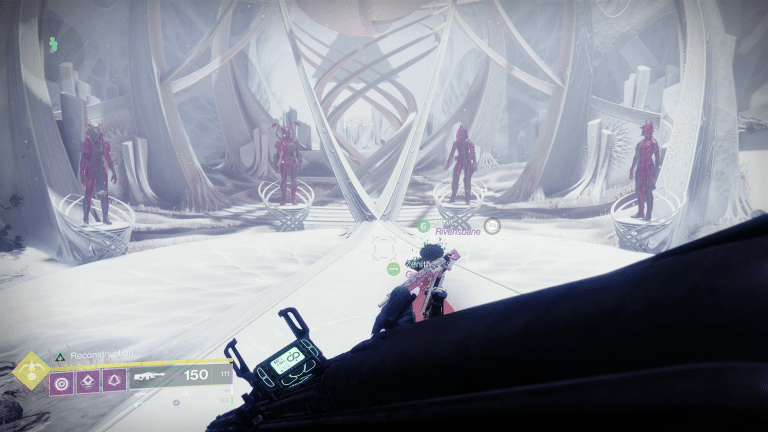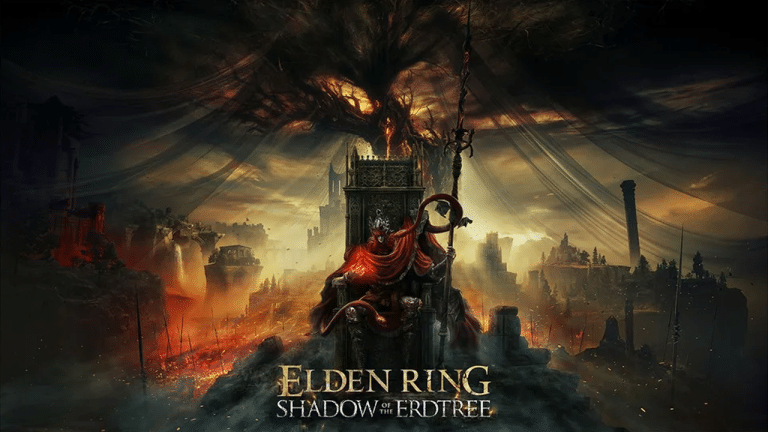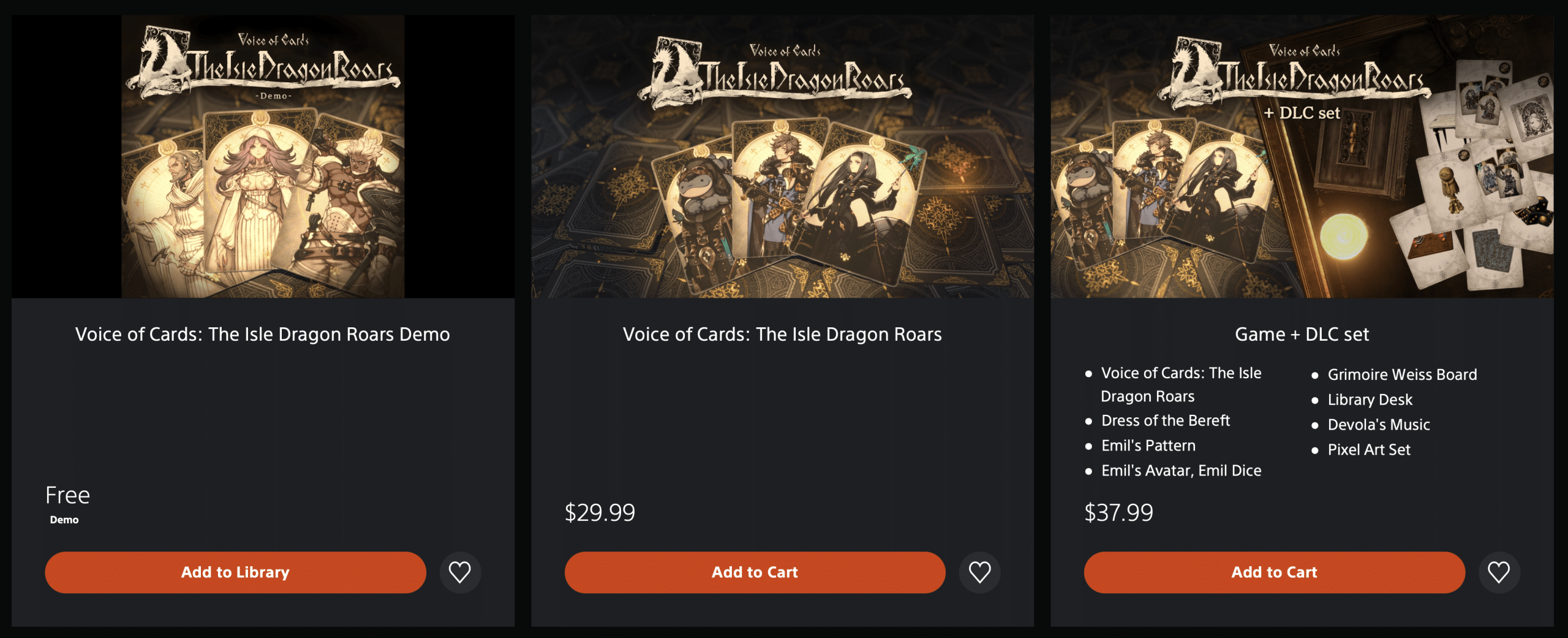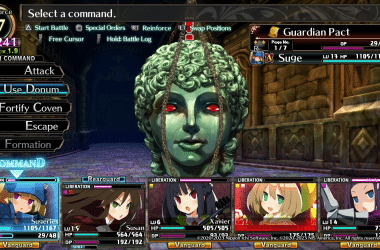Diablo 4 has finally launched globally, and with many players playing on PC, some want to see just how well their PC performs when playing the game. One of the ways to see if the game performs well on PC is by monitoring the frame rate, and it’s nothing new for any PC gamers out there. Sadly, the launcher that Diablo 4 uses, which is the BattleNet app, does not show natively the frame rates of the game it has unless PC players use a third-party program like the popular RivaTuner.
Similar to other Diablo games like Diablo II: Resurrected, Diablo 4 has a built-in option for displaying framerate and ping. Sadly, seeing the framerate and ping can’t be toggled on and off through the options menu.
How to Display FPS and Ping in Diablo 4
Unlike in Diablo II: Resurrected, where PC gamers will have to type in “/fps” to show both the framerate and ping, Blizzard made it a lot easier with Diablo 4 with only a push of two keys on the keyboard. To display the framerate and ping in Diablo 4, press CTRL + R. The frame rate counter will be shown on the screen’s lower left corner; to see the ping, press CTRL+R again.
Diablo 4 is available now for PS5, Xbox Series, and PC.