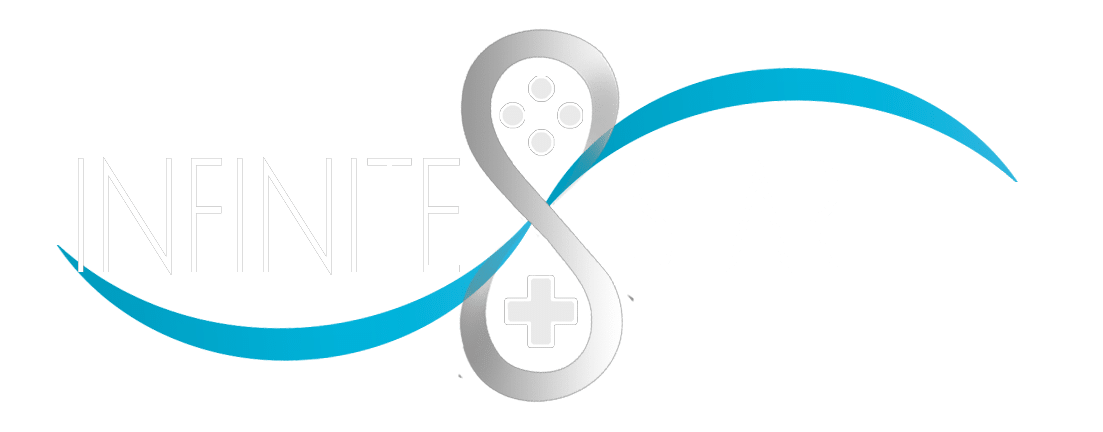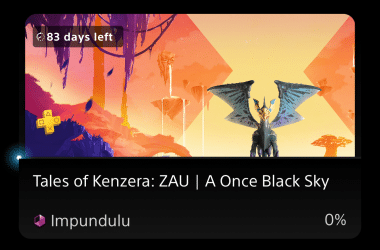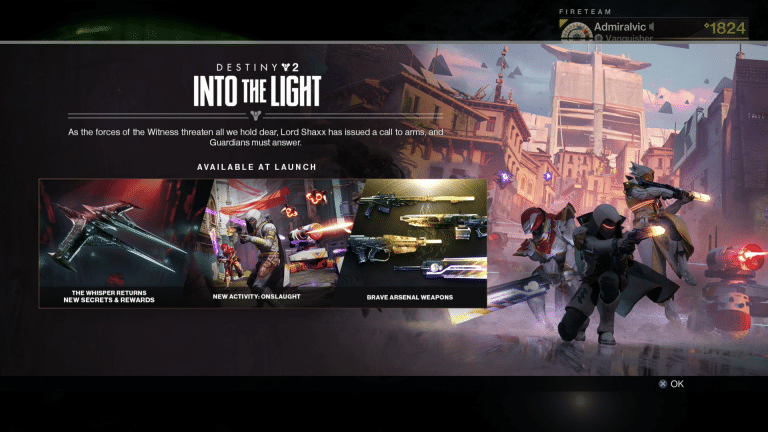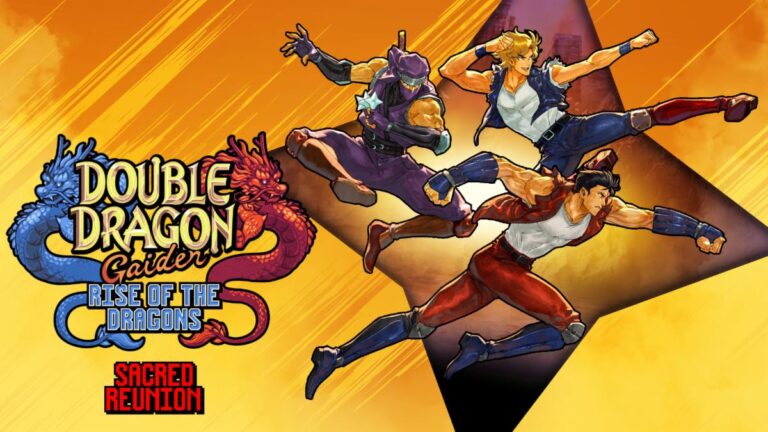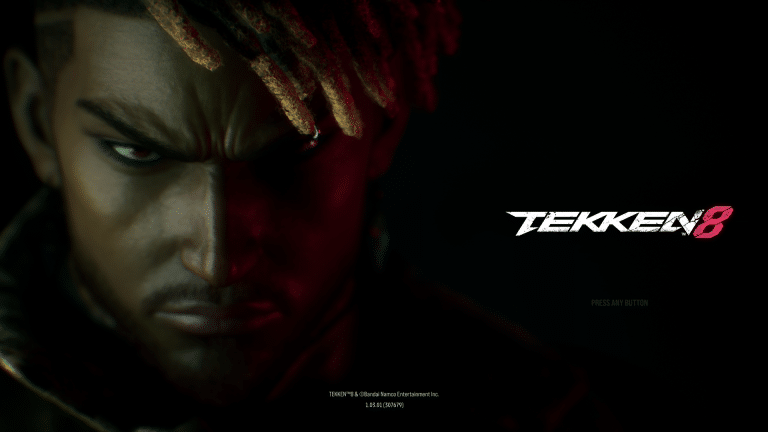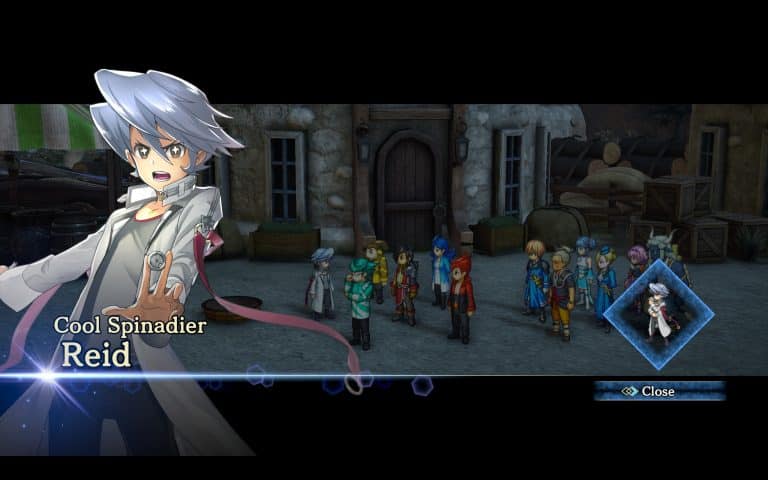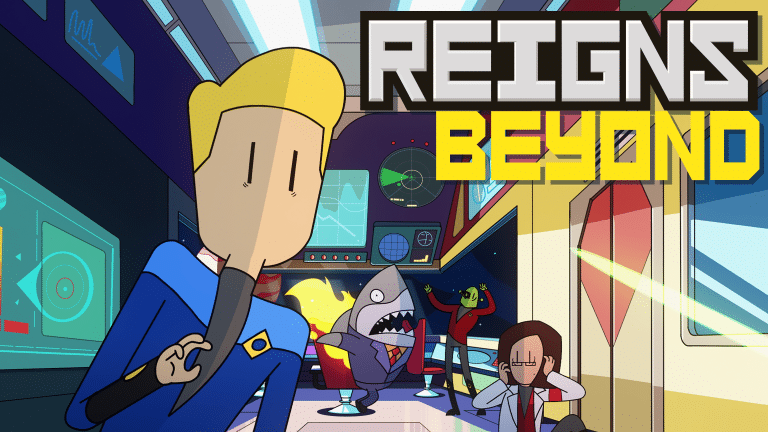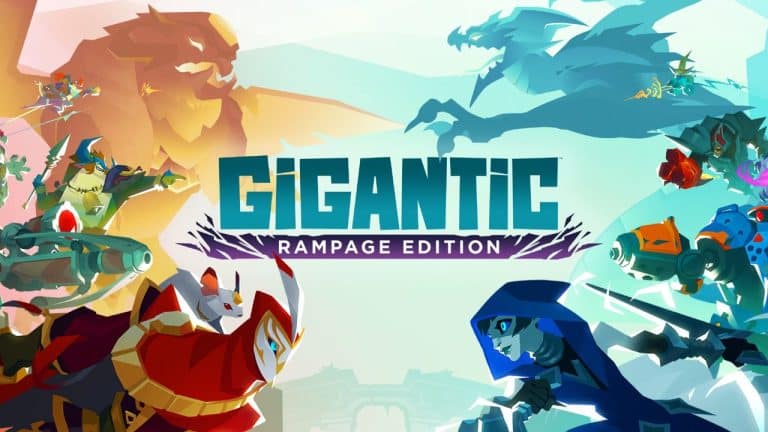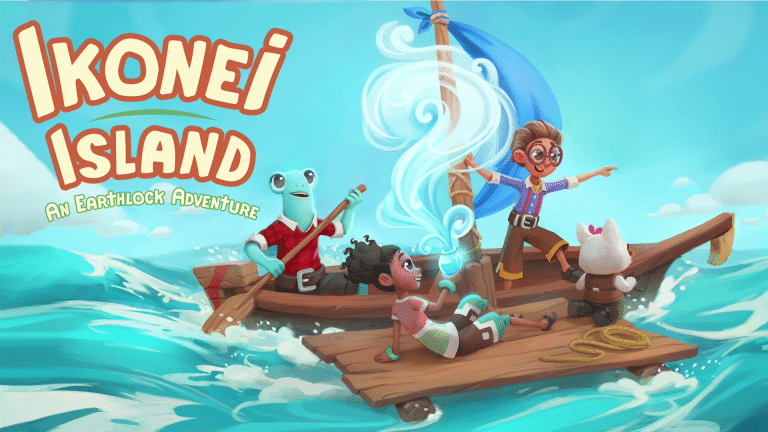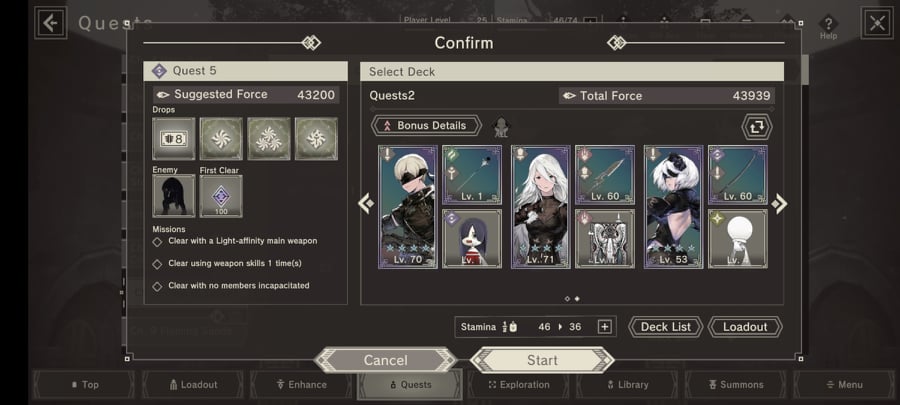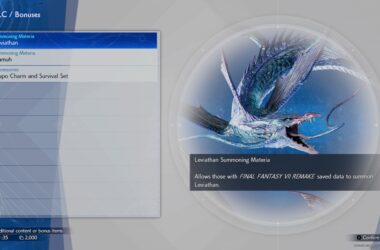With Ninja Gaiden Master Collection launching on PC via Steam later this week, one of the things that really is bothersome is how to change the screen resolution.
Ninja Gaiden Master Collection for PC has a unique way for players to change the screen resolution. Sadly, all three games have no in-game option to change the graphics setting. The only time you can change the resolution is prior to starting the game.
Here’s a quick guide on how to change the screen resolution in Ninja Gaiden Master Collection for PC:
- Right-click on one of the three Ninja Gaiden games and click Properties.
- From the GENERAL menu, look for the LAUNCH OPTIONS
- The three Ninja Gaiden games only support three resolutions: 720p, 1080p, and 4K.
- Pick one of the three resolutions and enter it on the blank text field.
- Launch the game
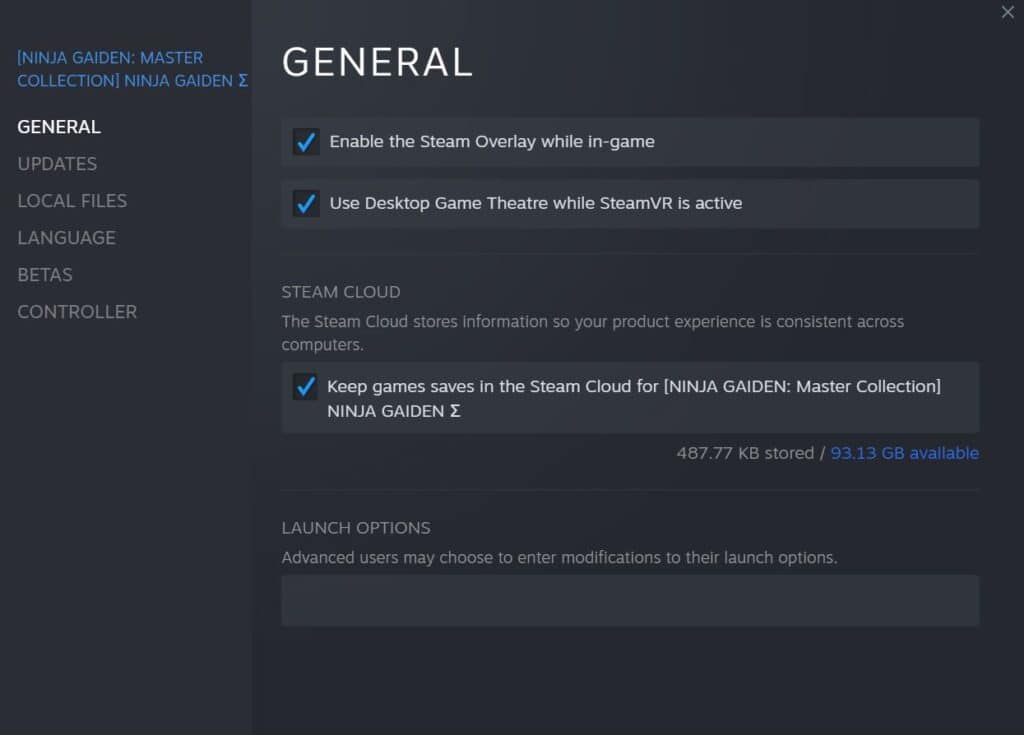
Now, players might find how the game is not in FULLSCREEN mode. Here’s a quick rundown on how to play in FULLSCREEN mode via KOEI TECMO:
Playing in Fullscreen Mode
This game can be played in Fullscreen mode.
To do so, launch the game, and then click the maximize icon in the upper-right of the title bar. To return to Windowed mode, press the Esc key while in Fullscreen mode.
Ninja Gaiden Master Collection is available now for Xbox One, PS4, and PC via Steam.