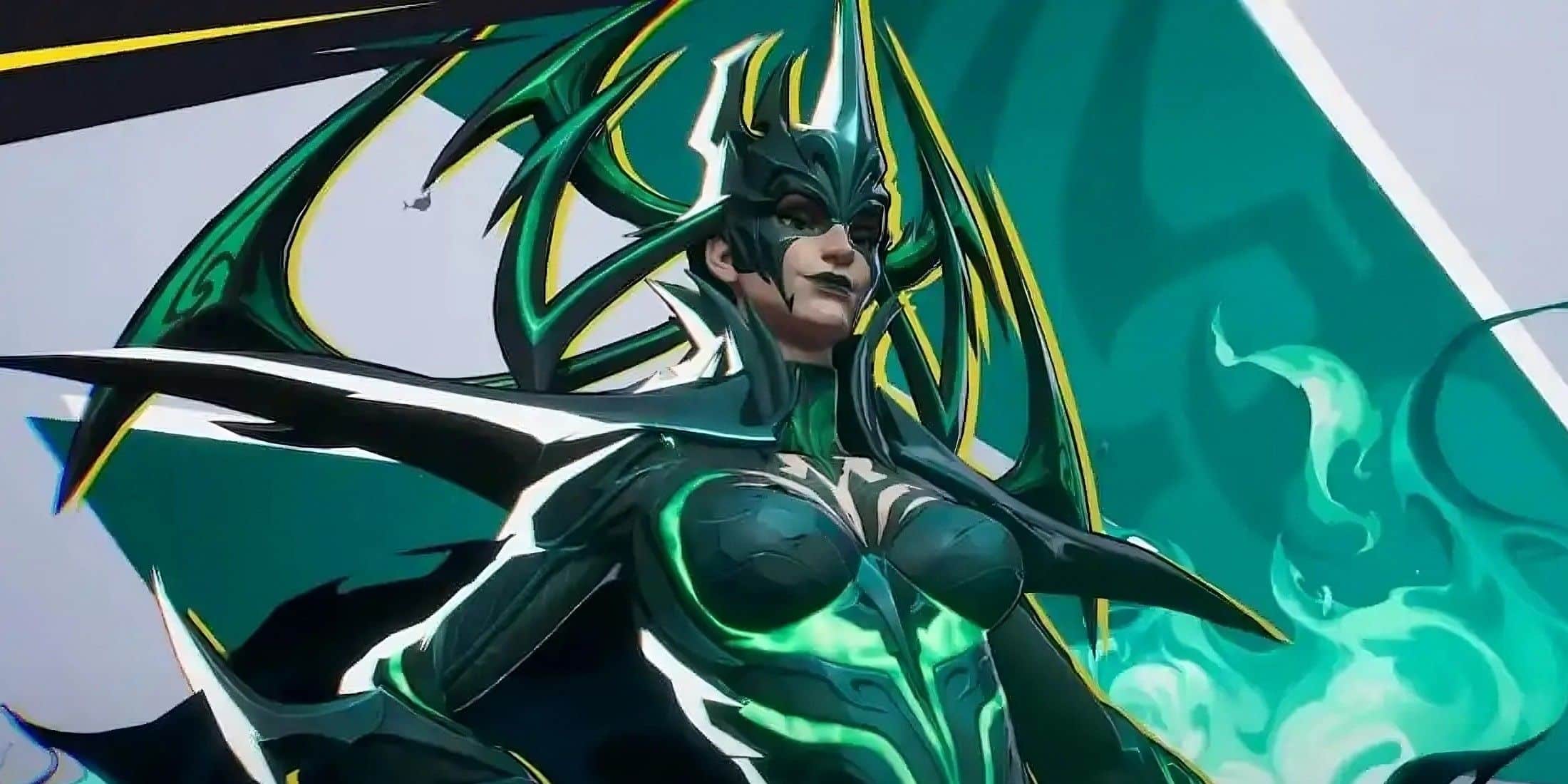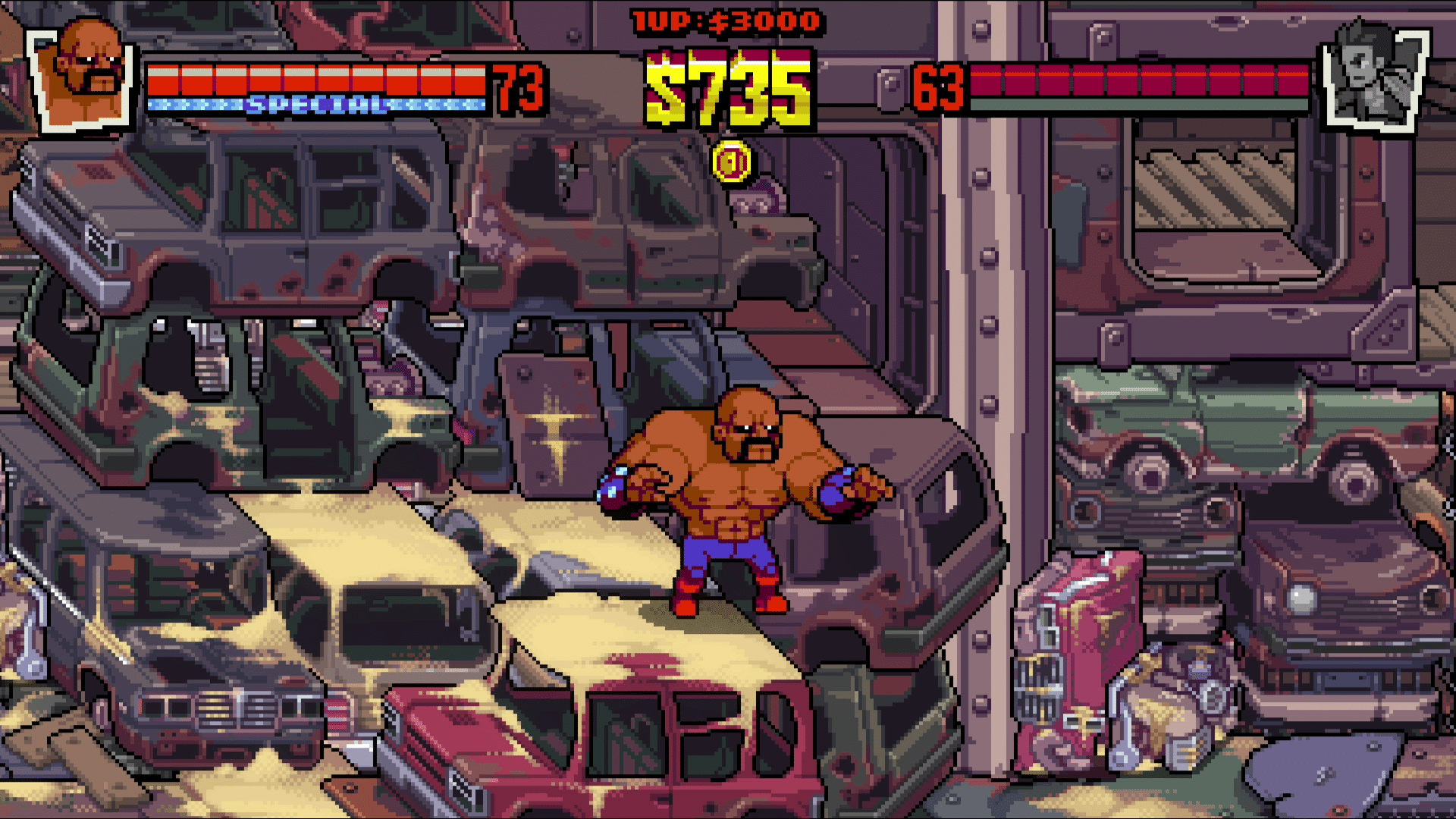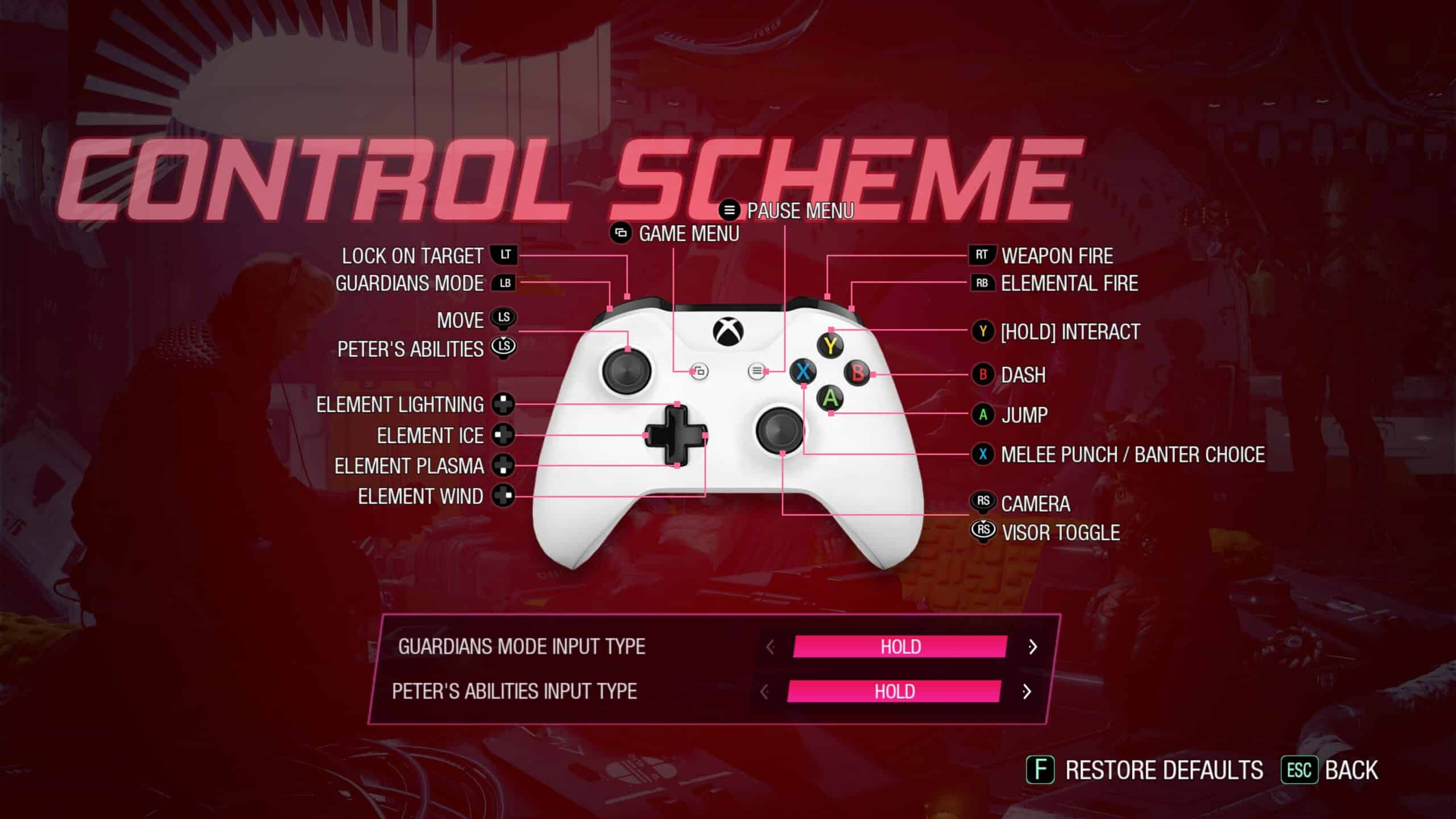To improve accuracy in Marvel Rivals, players must adapt to its fast-paced gameplay, diverse heroes, and well-designed maps, which have made the game a massive hit since its release on December 6. Newcomers and seasoned players alike often explore character abilities, master movement, and fine-tuning their aim to gain a competitive edge.
However, many players, both the new and experienced, struggle with their aim. That said, if your accuracy feels off, you’re not alone—it’s a common issue. The problem often comes down to mouse acceleration, a feature that’s turned on by default. This setting can mess with precise aiming for mouse and keyboard players. While it’s great for controller users, it can make aiming feel less natural for others. But, players can turn it off with a simple trick.
In this article, you’ll find the best ways to improve accuracy in Marvel Rivals and how to disable mouse acceleration in the game.
How to Turn Off Mouse Acceleration to Improve Accuracy in Marvel Rivals

Mouse acceleration, also called aim smoothing, adjusts how quickly your cursor moves based on how fast you move your mouse. This can throw off players who rely on steady, consistent movements to aim accurately. Disabling this setting can make your aim more reliable and precise.
Follow these easy steps to turn off mouse acceleration:
- Find the Game’s Settings File
- Press Windows + R to open the Run dialog box.
- Type:
C:\Users\YOURUSERNAME\AppData\Local\Marvel\Saved\Config\Windows - Replace “YOURUSERNAME” with your computer username, then press Enter.
- Edit the File
- Open the file called GameUserSettings using Notepad.
- Scroll to the bottom and paste this text:
[/script/engine.inputsettings] bEnableMouseSmoothing=False bViewAccelerationEnabled=False bDisableMouseAcceleration=False RawMouseInputEnabled=1
- Save and Restart
- Save your changes, close Notepad, and restart Marvel Rivals.
More Tips to Improve Accuracy in Marvel Rivals

- Adjust Sensitivity: Tweaking your in-game sensitivity settings can make a huge difference. Lower sensitivity often allows for steadier aim, while higher sensitivity works for quick movements. Test various settings to find what feels natural for you.
- Practice Precision Shots: Spend time in training or casual modes or against AI opponents. Focus on hitting weak points or landing headshots to build muscle memory and refine your aim.
- Understand the Different Characters’ Abilities: Another factor that impacts aim is understanding the unique abilities of each character. Heroes in Marvel Rivals come with varying fire rates, projectile speeds, and attack mechanics. Spend time learning how each character’s abilities interact with your aim. For example, some heroes may require leading your shots, while others benefit from precise point-and-click accuracy. Mastering these nuances will give you a competitive edge and help you dominate the battlefield.
- Upgrade Your Gear: Gaming hardware also plays a role in improving accuracy. A high-quality gaming mouse with adjustable DPI (dots per inch) settings can help you achieve smoother and more responsive movements. Pair this with a mousepad designed for gaming to reduce friction and increase control.
- Correct Crosshair Placement: For players looking to improve accuracy in Marvel Rivals, it’s important to understand the impact of crosshair placement. Always keep your crosshair at head level, especially when rounding corners or holding positions. This habit minimizes the time needed to adjust your aim and can help you react faster to opponents. Many pro players emphasize crosshair placement as a simple but highly effective method to enhance aim.
- Keep an eye on your display settings: Higher refresh rates and lower input lag can make your aim feel snappier and more precise. Ensuring your monitor and GPU are optimized for performance can make a noticeable difference in your gameplay experience.
By making these adjustments and disabling mouse acceleration, you can greatly improve accuracy in Marvel Rivals. Whether you’re climbing the Competitive Play ladder or enjoying casual matches, these tips will help you aim better and enjoy the game to its fullest.