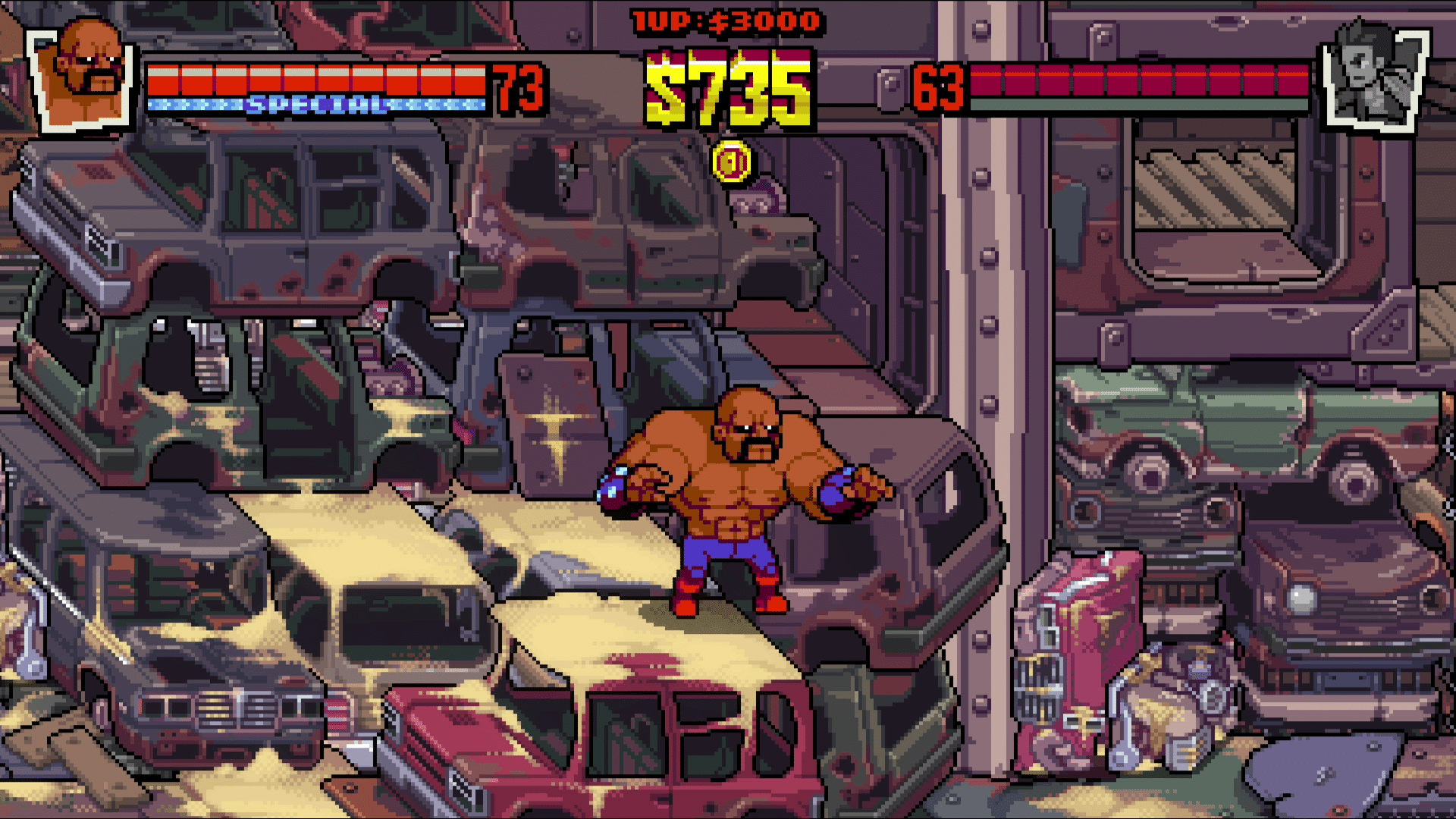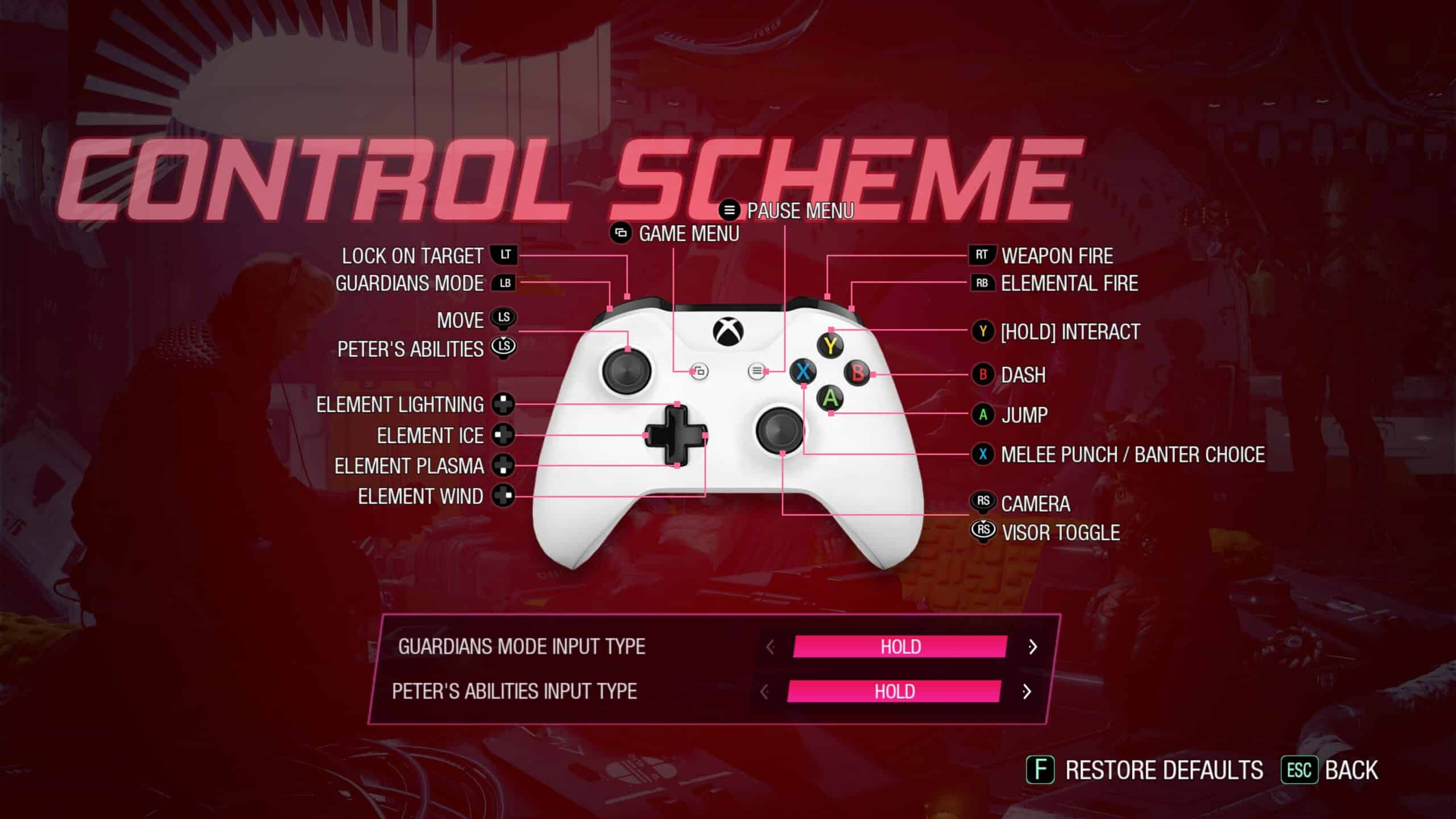Nintendo is pleased to announce today that Switch System Update Version 13.0.0 is now live and it features the much-awaited Bluetooth audio support.
Switch System Update Version 13.0.0 also features a new option that allows the Switch to remain connected online even when the system is in sleep mode. Another feature that was added was the Update Dock that allows the Switch OLED model to update the software of the LAN port.
For more information on the Switch System Update Version 13.0.0, check out the patch notes below:
- Bluetooth audio support was added.
- Headphones, earbuds, speakers, and other audio devices that connect with Bluetooth can now be paired with Nintendo Switch family systems for audio output.
- Bluetooth microphones are not supported.
- Up to two compatible wireless controllers can be connected to the system while using Bluetooth audio.
- Bluetooth audio cannot be used while local wireless communication is active.
- For more information, see How to Pair and Manage Bluetooth Audio Devices.
- “Update Dock” was added under System in System Settings for Nintendo Switch and Nintendo Switch – OLED Model systems, allowing for software updates to Nintendo Switch docks with a LAN port.
- Dock software updates are not available for Nintendo Switch docks without a LAN port.
- This feature was not added to Nintendo Switch Lite.
- For more information, see How to Update the Dock Firmware.
- “Maintain Internet Connection in Sleep Mode” was added under Sleep Mode in System Settings.
- When this setting is enabled, systems with wired internet connections will maintain internet connection even while in sleep mode. This allows for software and add-on content to download to the system while the system is in sleep mode.
- The setting is enabled by default.
- When this setting is disabled, the system will connect to the internet only periodically, which decreases power consumption.
- Note: Systems that are not updated to version 13.0.0 or later behave as if this setting is enabled.
- The method to initiate “Calibrate Control Sticks” in System Settings was changed.
- From System Settings, go to Controllers and Sensors, select Calibrate Control Sticks, then fully tilt the control stick in any one direction and keep it tilted for a few seconds to begin calibration.
- Users can now view whether their wireless internet connection is using the 2.4 GHz or 5 GHz frequency band under “Connection Status” after selecting Internet in System Settings.