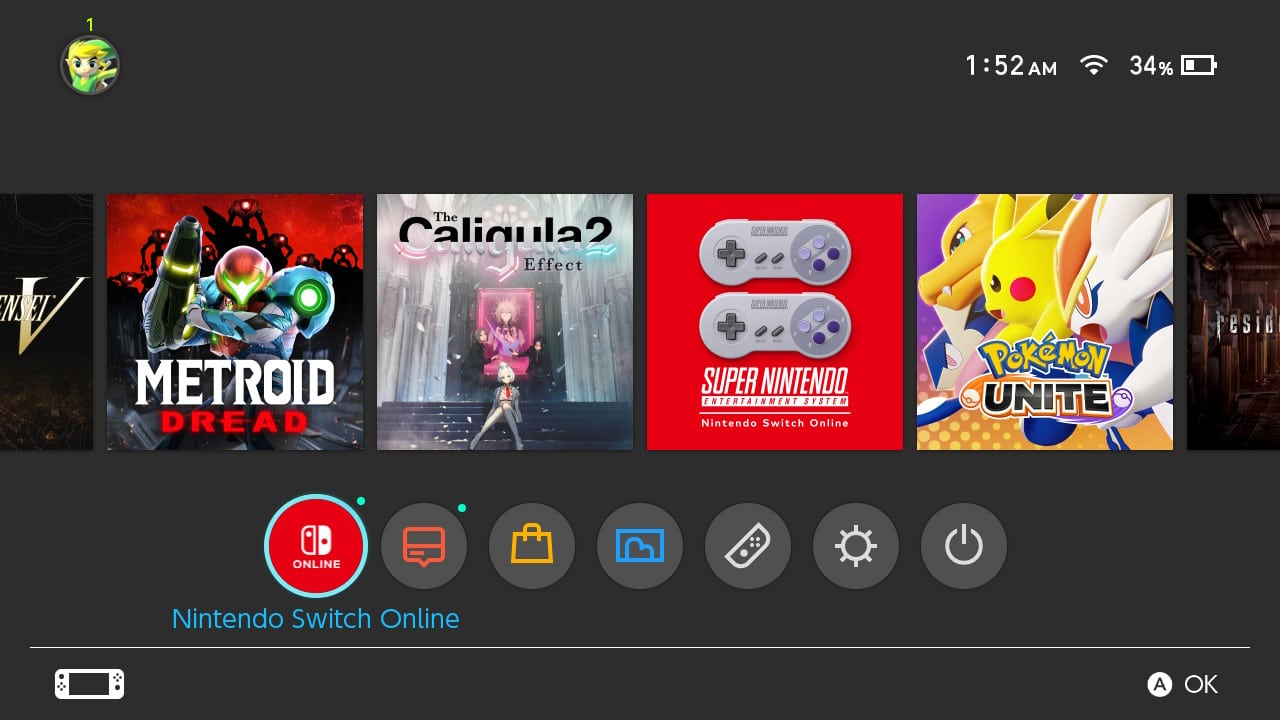
With Nintendo Switch OLED offering a much nicer picture than the previous model, it comes with one downside, burn-in. This is one of the largest concerns with the technology, due to the infamous problems with plasma televisions and their concerns with gaming.
For Switch owners who just bought the OLED version, there should be some hesitation of playing the handheld for a long time as the risk of burn-in. While the risk will always be there, there are ways to minimize the chance of burn-in. Sadly, it’s not like the LG OLED TV that has a Pixel Refresher feature, and the chance of having a burn-in will always be there.
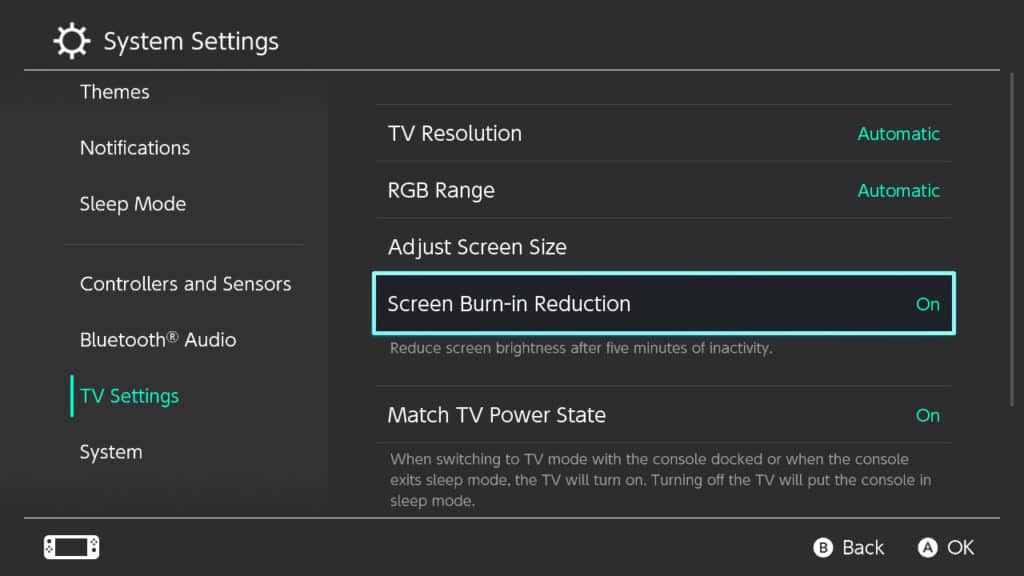
When your Switch OLED has a max brightness setting on and you play a game where there are static images, for the most part, the chance of that burn-in is high. Therefore, It is recommended to turn on the Auto-Brightness feature by holding the Home Button.
If you are not fond of the Auto-Brightness settings, it’s imperative that you don’t max the brightness setting for the most part, unless you really need to. Putting it at its highest setting will have a chance of a burn-in down the road.
Shooter games that have a persistent HUD or Heads Up Display will have a chance for your Switch OLED to have image retention after playing for hours. It’s recommended to take a break after a couple of hours and put the screen to rest. Don’t overuse it.
Most companies/regions offer no warranty claims for burn-in, as it’s considered part of the technology itself. However, certain retailers offer additional warranties that, in the case of Best Buy and many others, they will cover the issue. An additional $50 for two years of worry-free gaming is a small price to pay, especially when you consider all the other things that can go wrong.
From the TV Settings menu, don’t forget to turn on your Screen Burn-In Reduction. Doing so will lower the screen brightness after five minutes of inactivity.
Ubisoft, the leading brand of video game world's leading companies, recently published the company's financial…
Warhorse Studios unveiled an overwhelming new update for its popular role-playing game, Kingdom Come: Deliverance…
Following a pre-early announcement earlier this week, Sony now officially confirmed Shift Up's extremely praised…
Sony has announced the Playstation Plus Game Catalog for May 2025, unveiling the total lineup…
WWE 2K25 just got a whole lot better as developer Visual Concepts has released patch…
Kenshi 2 has been teased, and PC players are totally excited to receive yet another…
View Comments
The chances of this having burning is slim to none since it uses WRGB aka cellphones instead of RGB found in regular OLED TVs